Unity Development with Visual Studio Code
Unity's default Integrated Development Environment (IDE) is Visual Studio, but as I mentioned in a previous post, I prefer Visual Studio Code (VSCode) for its efficiency.
I've found that using Visual Studio only for Unity projects can be a bit overkill, and it can consume significant storage. In contrast, VSCode is much lighter, making it an excellent choice for Unity3D.
To make the switch, follow these steps:
Unity #
- Open Unity Preferences.
- Under External Tools, select Visual Studio Code as your External Script Editor.
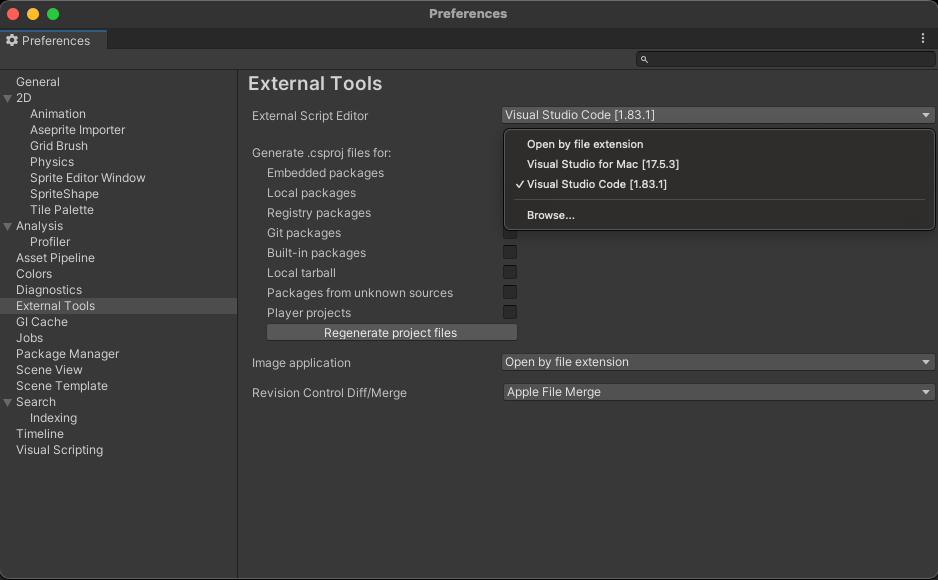
VSCode #
Install the Unity extension from Microsoft at https://aka.ms/vscode-unity.
With these adjustments, you're all set to start editing with Visual Studio Code.
Should you have any questions or need assistance, please feel free to email me at arifai.dev@gmail.com